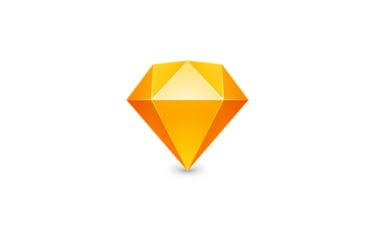Keep It 1.10 破解版 笔记本、剪贴簿软件
Keep It 是一个笔记本、剪贴簿和组织者,非常适合写笔记,保存网页链接,存储文档,图像或任何类型的文件,并再次找到它们。

应用介绍
Keep It是一个笔记本,剪贴簿和组织者,非常适合写笔记,保存网页链接,存储文档,图像或任何类型的文件,并再次找到它们。在Mac上可用,并且作为iPhone和iPad的单独应用程序,Keep It是所有您想放置在某处的事物的目的地。
注释、链接和其他一切
- 做笔记使用内置样式创建笔记,这些笔记在您的所有设备上看起来都不错并且很好地阅读 注释可以包含清单,项目符号和编号列表,图像,链接和其他附件。
- 保存网站链接保存网页链接以保存它,在应用程序中查看它们,在浏览器中打开它们,或将它们保存为PDF或Web存档以供离线阅读。
- 添加任何内容任何类型的文件都可以添加到Keep It或保存到其文件夹中,并在其原始应用程序中打开并进行编辑。借助iCloud,所有Mac和iOS设备都可以自动进行更改。
- 预览和编辑保留它为大多数文件生成缩略图和摘要,可以编辑自己的笔记,丰富和纯文本文件,添加高亮和笔记PDF,并显示图像,网页和大多数其他文件。
iCloud共享与存储
- 任何设备可用Keep It可以将所有内容存储在iCloud中,并通过Keep It在iPad和iPhone在所有Mac,iPad和iPhone上使用。
- 共享文件夹和项目保持它可以通过iCloud与其他Keep It用户共享顶级文件夹和单个项目。参与者将自动查看所有更改。
组织
- 文件夹文件夹允许您在需要时分层组织项目和捆绑包。选择一个文件夹查看它包含的所有内容。
- 捆绑当你需要把东西收集到一个地方时,做一个捆绑。项目一次可以位于多个捆绑包中,而当您移除捆绑包时,其他所有内容都保留在原来的位置。
- 标签使用标签对物品进行颜色编码以快速识别视觉。标签列在侧边栏中,您可以快速查看具有特定标签的所有内容。
- 更多列表使用“最近”列表查看最近添加或查看的内容,最新显示的内容为最新内容。收藏夹提供快速访问。删除的项目在30天后自动删除。
搜索和过滤器
- 搜索保持它可以搜索大多数文件的内容。建议在您输入时出现,允许您将结果缩小到您需要的值,或使用关键字和自然语言。保存搜索以备后用。
- 标签过滤器保持它的标记过滤器使标签容易查找,并且可以在搜索和选定列表中使用。选择一个标签以查看所有已加标签的项目和任何其他相关标签; 选择另一个标签进一步钻取。
适用于您的Mac
- 真实文件Keep It将您添加为Finder中的所有文件,文件夹和标签添加到应用程序中,而不是将所有内容填充到数据库中。您甚至可以将新文件保存到这些文件夹以自动添加它们。
- 真正的整合这种方法可让Keep It与系统和所有现有应用程序一起工作,文件可以使用Spotlight进行搜索,使用Time Machine进行备份,并可在任何合适的应用程序中打开进行编辑。
你需要它的地方
- 紧凑模式在紧凑模式下,Keep It for Mac成为单列,非常适合与其他应用程序一起使用或分屏显示。
- 适用于其他应用程序几乎所有东西都可以拖动到Keep It,并且您还可以通过Keep It的共享扩展从各种应用中添加内容。
应用截图

更新日志
SUMMARY
- Search for items by their attachments
- Saved searches can now find shared items, and items by their file size
- Search for items that are not of a particular kind
- Hierarchical folder and bundle list in the Share extension and Import view
- Option to automatically use the last import destination by default
- Choose a format when saving existing web links
- Option to underline links in notes
- Improved reliability when sharing items and folders
SEARCH
- Search for items that have attachments, by presence, name or kind. When searching, suggestions will be shown for attachments that exist in your library.
- It’s now possible to search for items that are not of a particular kind.
- Saved searches can now find items by their file size.
- Saved searches can now find shared items.
- On macOS Big Sur, the item count will now always be shown when searching.
- The saved search editor now includes separators in the field menu.
ICLOUD
- iCloud progress for saves is now shown as a percentage.
- Improved reliability when sharing items and folders.
- Fixed an issue where saving to iCloud could continue when everything has been deleted from iCloud on another device.
SIDEBAR
- “Empty Deleted Items” is now only shown in the sidebar contextual menu if Deleted Items or one of its subfolders is selected.
ITEMS LIST
- Use Command-Up and Down arrows to scroll to the beginning and end of the list without changing the selected item (use Option and the arrow keys to select the first or last item, as in earlier versions).
IMPORTS
- The “Where” pop-up shown in the Share extension and Import View is now hierarchical.
- In Import preferences, it’s now possible to set the Default Import Destination to “Last Used”, and that will apply when using the Share extension or import view.
- Recent items and lists are now shared between the app and the share extension. Recents from earlier versions of Keep It will not be used.
- Improved fetching summaries from HTML files in some cases.
- Fixed a crash that could occur at startup when there is an invalid import created by the Share extension.
NOTES
- It’s now possible to show links in notes as underlined — change the setting by clicking Edit Styles in Fonts preferences and selecting the Body style.
RICH TEXT FILES
- Rich Text files will now show PDFs inline by default to match TextEdit and the thumbnails produced by Quick Look on the Mac. Choose Format > View PDFs in Place from the menu to toggle that behavior on or off for all rich text files.
WEB LINKS
- When viewing a web link, use the Web Link > Save As menu to choose a format.
GENERAL
- The Save As Stationery menu item has moved from the File menu to the Item menu.
- It’s no longer possible to create an alias to Keep It’s Files folder insider that Files folder.
激活方法
直接安装
「应用已损坏,打不开.你应该将它移到废纸篓」,详见:“Mac应用”已损坏,打不开解决办法